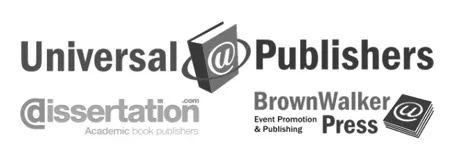Register to Add Calendar Events
Click here to go to the Event User Registration page.
Find Events
Browse: Click on subject category name from top menu to display desired events.
Future events for the current year are displayed by default. The number of matching events for each year is shown above event listing. Click on the number of events in each year to list events for that year.
Display mode: The default display mode is Timeline. Timeline mode displays upcoming events in current calendar year layout. Move small gray square on right side of event display to scroll down, or pointer along horizontal axis to see more events. To change display mode, select "timeline," "list," or "map" in action bar at bottom of browser window. List mode displays summary for each event horizontally. Map mode display location of selected events geographically. Numbers indicate how many events in that location. Click on numbers to see event details.
Keyword Seach: Go to Event section by click on "Events" in top menu bar and enter keyword terms in top or bottom search field.
Add Events/CFPs
Search event database to make sure that your event is absent. Add a new event using the "Add Event" button in action bar of Event section of website. Enter event details, then save event for your review. Once saved, your event will appear in the database. Use the edit button at bottom of the Event Detail page to make changes.
Update Events/CFPs
To update an event you submitted, go to the Event Detail page, and click the "Edit" button at the bottom left corner of your browser window. Edit as desired, and save event.
To update an event you did not submit, make request using the Contact page. Please cut and paste the Event URL into the comment field so we can identify the event to update. Each event has a four or five digit number at the end. For example,
https://brownwalker.com/event/30046
Highlight your Event listing for free by adding a reciprocal link to your event webpage.
Event Organizers may highlight their event by placing the BrownWalker logo & hyperlink at their event website. Preferred listings are highlighted with colored background and placed above other events. To receive highlight to your event, simply copy the HTML snippet below and paste it onto your webpage. Then reply to the New Event Confirmation email you received from us with the URL when the BrownWalker logo appears at your website. Alternatively, send us your website URL where the BrownWalker logo appears from our Contact page. Please also include the your Event ID, or URL where your Event appears at BrownWalker.com. Your Event ID is the number at the end of each Event URL at our website. For example, the URL for Event ID 30046 appear below.
https://brownwalker.com/event/30046

|
<<< Add our reciprocal logo link to your webpage for highlighted listing. Simply copy the HTML code below and paste it into your Event's webpage.
|